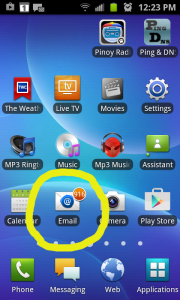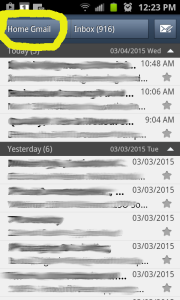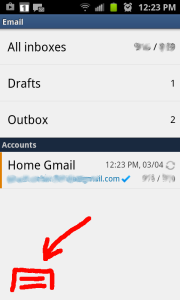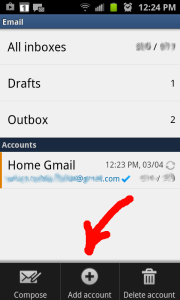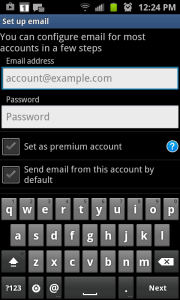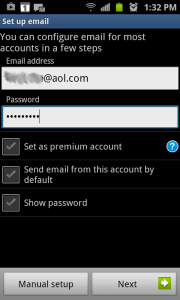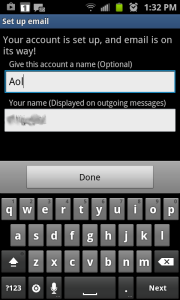The following screen shots were collected from a phone that already had an email account on it. A phone that does not have an email account will probably have similar but different screens.
Turn on the phone and swipe your finger across the screen clear off the wallpaper screen and bring up a screen with clickable buttons. Click on the “Email” button as shown below. Note that it might be necessary to swipe to screen-left or screen-right to get the screen with the email button.
On phones with a single email account a display should appear similar to the screen capture below. This screen does not seem to allow adding an account but clicking on the installed email account will.
When this screen is posted click on the button below the lower left corner of the screen.
Three buttons should now appear on the bottom of the screen. Click on “Add account”.
The following screen should be posted. Type in the email address and password for the account you want to add. Click on “Next”.
After entering email address and password click on “Next”.
A final screen will allow you to change the name your phone displays for this email account. You can also change the way the phone will list the “from” on outgoing emails.
Click on “Done” and email should begin downloading.